Excerpt from "The Shooter's Blueprint" Series

I've received a lot of questions lately due to a guest post I did on Photographer Rick Sammon's Blog regarding capturing a white subject on a white background. Especially with winter around the corner for some of us, I hope the tips below help.
Shooter's Blueprint
White Subject on White Background
The settings will vary depending on what the exact scenario is, so let's use the parameters below.

The trick to this shot is to expose as far to the right as you possibly can, without blowing any highlights out. With a white subject, you want your data to be almost entirely in the right third of the histogram. Anything less than that and your whites will start to look muddy, and correcting them will result in less than stellar results.
Blueprinter’s disclaimer – there is always more than one way to accomplish something, this just happens to be the way that works for me. All adjustment references are related to Apple Aperture software - other packages have similar adjustments.
Camera Setup:
- Exposure Program: Shutter Priority
- Aperture is not an issue with this shot - there is only one subject and it is fairly far away. (Depth of Field on this shot was around 1.5 feet)
- Shutter Speed: For a moving subject, 1/1,000th is minimum - I chose 1/2,500th for these owl shots
- ISO: 400
- Exposure Compensation: 1.67ev
- It's takes time to get a feel for this, just remember what you're trying to accomplish (exposing for the whites, as far to the right as you safely can and no blown highlights) takes practice. It was a bright day and a lot of white in front of me - I started at 2.0ev and came down slightly after consulting my histogram. (oh yea, take test shots before the feathers start flying!)
- Focus: AI Servo (Canon speak for continuous)
-
- I used a cluster of focus points in the right of my frame as this owl was making his runs into the wind (right to left). Using the right points allows me to leave room in front of the owl.
- When focusing on a white subject, find some contrast to lock onto (that's how most focus systems work) The Owl's upper chest with the dark bands was perfect and roughly on the same plane as his head and eyes.
Original RAW Shot

Original Histogram

Post Processing:
- White balance: Tweaked slghtly
- Black point: Adjustment cranked up about halfway
- Just shy of blocking the dark claws
- Definition Slider:Moderate adjustments (up to half way)
- Be careful not to blow any highlights out in the process
- Shadows Adjustment: Moderate to high adjustments here returning depth and detail
- Levels Adjustment:Basic adjustments as needed for accurate balance.
- Be careful of a blueish color cast bleeding over into the subject
- Sharpening: To personal taste and output goals
The adjustments above yielded the results below.
Final Image

Final Histogram

Your digital sensor captures more detail in the right third of the histogram, so the goal here is to get as much of this "white" data in that area - without blowing any highlights - I know, it's a thin line to walk, but you can get ever closer to it with practice. Post processing (Black Point, Definition and Shadows adjustments) then allows use of this maximum data to adjust as needed and end up with a great shot!
One Final Tip . . .
This technique is accomplished shooting raw - so don't go by the image on your camera's back screen as reference in the field (it will look washed out). Rather make sure you didn't blow any highlights (no "blinkies" in your histogram) and create your final image in post.
Have fun and stay in focus!
Mark

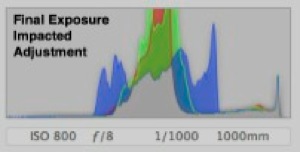













 Yes, for outdoors shooting it's hard to beat the "magic hours" of sunrise and sunset - and the two to three hours after sunrise and before sunset aren't too bad either. But what do you do with that "11-3" slot? Here's two scenarios to try.
Yes, for outdoors shooting it's hard to beat the "magic hours" of sunrise and sunset - and the two to three hours after sunrise and before sunset aren't too bad either. But what do you do with that "11-3" slot? Here's two scenarios to try.





